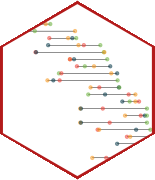Interactive reporting with Shiny (II)
Lecture 24
Dr. Benjamin Soltoff
Cornell University
INFO 3312/5312 - Spring 2025
April 24, 2025
Announcements
Announcements
- Homework 07
- Project draft
Review: Climate risk app UI
library(tidyverse)
library(scales)
library(shiny)
library(sf)
library(janitor)
library(ggthemes)
library(colorspace)
library(bslib)
library(bsicons)
library(gt)
# Import data ----------------------------------------------------------------
# climate risk
climate_risk <- read_rds(file = "data/climate-risk.rds")
# import state and county boundaries
state_sf <- st_read(dsn = "data/states.geojson")
county_sf <- st_read(dsn = "data/counties.geojson")
# combine climate risk with county_sf
climate_sf <- left_join(
x = county_sf,
y = climate_risk,
by = join_by(GEOID == state_county_fips_code)
) |>
as_tibble() |>
st_as_sf()
# get county names
county_names <- climate_sf |>
arrange(STATEFP) |>
pull(county)
# define hazard types
hazard_types <- climate_risk |>
select(contains("hazard")) |>
colnames()
# create human-readable labels
hazard_types_labels <- hazard_types |>
str_remove(pattern = "_hazard_type_risk_index_score") |>
make_clean_names(case = "title")
# create a named character vector for the input
names(hazard_types) <- hazard_types_labels
# Define UI -----------------------------------------------------------------
ui <- page_navbar(
title = "National Risk Index Counties",
theme = bs_theme(version = 5, preset = "minty"),
# National Risk Index page
nav_panel(
title = "National Risk Index",
layout_sidebar(
sidebar = sidebar(
# select between the four risk ratings
varSelectInput(
inputId = "risk_var",
label = "Risk index",
# select specific columns of data to populate select options
data = climate_risk |>
select(`National Risk Index`, `Expected Annual Loss`, `Social Vulnerability`, `Community Resilience`)
)
),
# Main content
card(
card_header("National Risk Map"),
plotOutput(outputId = "national_map")
)
)
),
# County Details page
nav_panel(
title = "County Details",
layout_sidebar(
sidebar = sidebar(
# extract county/state labels as character vector
selectizeInput(
inputId = "county",
label = "Selected county",
choices = county_names,
selected = NULL,
# custom selectize.js options
options = list(
# placeholder text
placeholder = "Select a county",
# limit to one county at a time
maxItems = 1
)
),
# identify columns with hazard risks and extract column names
checkboxGroupInput(
inputId = "hazard_types",
label = "Hazard types",
# all possible choices
choices = hazard_types,
# initialize plot with all individual hazards
selected = hazard_types
)
),
# Main content
layout_column_wrap(
width = "400px", # This width makes two columns when screen is > 800px, one column when narrower
style = htmltools::css(gap = "10px", margin_bottom = "10px"),
# Row 1 - Maps side by side on wider screens
card(
card_header("County Map"),
plotOutput(outputId = "county_map")
),
card(
card_header("County Hazards"),
plotOutput(outputId = "county_hazards")
)
),
layout_column_wrap(
width = 1/4,
height = "auto",
style = htmltools::css(gap = "10px"),
# Row 2 - Value boxes
value_box(
title = "Overall risk score",
value = textOutput("county_risk"),
showcase = bs_icon("radioactive")
),
value_box(
title = "Expected annual loss",
value = textOutput("county_loss"),
showcase = bs_icon("trash")
),
value_box(
title = "Social vulnerability",
value = textOutput("county_vulnerability"),
showcase = bs_icon("cone-striped")
),
value_box(
title = "Community resilience",
value = textOutput("county_resilience"),
showcase = bs_icon("emoji-sunglasses")
)
)
)
),
# Data page
nav_panel(
title = "Data",
card(
card_header("National Risk Index Data"),
climate_risk |>
gt() |>
opt_interactive()
)
)
)
# Server function for the National Risk Index Counties Shiny app
server <- function(input, output) {}
# Run the app
shinyApp(ui = ui, server = server)Remaining TODOs
Dropdown for hazard type
Dropdown for county
# get county names
county_names <- climate_sf |>
arrange(STATEFP) |>
pull(county)
# extract county/state labels as character vector
selectizeInput(
inputId = "county",
label = "Selected county",
choices = county_names,
selected = NULL,
# custom selectize.js options
options = list(
# placeholder text
placeholder = "Select a county",
# limit to one county at a time
maxItems = 1
)
)Checkboxes for overall risk measures
# define hazard types
hazard_types <- climate_risk |>
select(contains("hazard")) |>
colnames()
# create human-readable labels
hazard_types_labels <- hazard_types |>
str_remove(pattern = "_hazard_type_risk_index_score") |>
make_clean_names(case = "title")
# create a named character vector for the input
names(hazard_types) <- hazard_types_labels
# identify columns with hazard risks and extract column names
checkboxGroupInput(
inputId = "hazard_types",
label = "Hazard types",
# all possible choices
choices = hazard_types,
# initialize plot with all individual hazards
selected = hazard_types
)Implementing reactivity
Server: assemble input into outputs
- Save objects into
output$ - Build objects with
render*()
Server: assemble input into outputs
#| standalone: true
#| viewerHeight: 700
library(shiny)
library(bslib)
library(ggplot2)
library(palmerpenguins)
# Define your Shiny UI here
ui <- page_sidebar(
sidebar = sidebar(
sliderInput("bins", "Number of bins:",
min = 1, max = 50, value = 30
)
),
plotOutput("distPlot")
)
# Define your Shiny server logic here
server <- function(input, output) {
# Your server code goes here
output$distPlot <- renderPlot({
ggplot(data = penguins, mapping = aes(x = body_mass_g)) +
geom_histogram(bins = input$bins)
})
}
# Create and launch the Shiny app
shinyApp(ui, server)*Output() \(\rightarrow\) render*()
| Output function | Render function |
|---|---|
plotOutput() |
renderPlot({}) |
tableOutput() |
renderTable({}) |
uiOutput() |
renderUI({}) |
textOutput() |
renderText({}) |
render*() functions
Server: assemble input into outputs
- Save objects into
output$ - Build objects with
render*() - Access input values with
input$
Reactivity
- Shiny uses reactive programming
- Reactive variables
- When value of variable
xchanges, anything that relies onxis re-evaluated - Contrast with regular R
- When value of variable
Reactivity
input$binsis a reactive value
output$distPlotdepends oninput$binsinput$binschanges \(\rightarrow\)output$distPlotreacts
- All inputs are automatically reactive, so if you use any input inside a
render*function, the output will re-render any time input changes
Reactive contexts
- You can define your own reactive variables
- Reactive values can only be used inside reactive contexts
- Any
render*function is a reactive context - Use
reactive({...})to assign a reactive variable - Use
observe({...})to access a reactive variable - Remember: reactive variable means anything that depends on it gets re-executed automatically
Reactive contexts
Simple Shiny app using basic reactivity
library(shiny)
library(dplyr)
library(ggplot2)
library(bslib)
ui <- page_sidebar(
title = "Simulate a normal distribution",
sidebar = sidebar(
sliderInput(
inputId = "num",
label = "Choose a sample size",
min = 0,
max = 1000,
value = 200
)
),
card(
card_header("Plot"),
plotOutput(outputId = "myplot")
)
)
server <- function(input, output, session) {
set.seed(123)
# simulate the data
df <- reactive({
tibble(
x = rnorm(n = input$num)
)
})
# visualize the distribution
output$myplot <- renderPlot({
ggplot(data = df(), mapping = aes(x = x)) +
geom_histogram() +
theme_bw(base_size = 14)
})
# print a message to the console logs
observe({
message(str_glue("Current number of observations: {input$num}"))
})
}
shinyApp(ui, server)Create UI elements dynamically
uiOutput()- Changing input values based on other inputs
library(shiny)
library(bslib)
ui <- page_fluid(
checkboxInput("show_slider", label = "Show slider", value = TRUE),
uiOutput("slider_ui")
)
server <- function(input, output) {
output$slider_ui <- renderUI({
if (input$show_slider) {
sliderInput("slider", "Slider", 1, 10, 5)
}
})
}
shinyApp(ui = ui, server = server)#| label: checkbox-slider
#| standalone: true
#| viewerHeight: 475
library(shiny)
library(bslib)
ui <- page_fluid(
checkboxInput("show_slider", label = "Show slider", value = TRUE),
uiOutput("slider_ui")
)
server <- function(input, output) {
output$slider_ui <- renderUI({
if (input$show_slider) {
sliderInput("slider", "Slider", 1, 10, 5)
}
})
}
shinyApp(ui = ui, server = server)Application exercise
ae-23
Instructions
- Go to the course GitHub org and find your
ae-23(repo name will be suffixed with your GitHub name). - Clone the repo in RStudio, run
renv::restore()to install the required packages, open the Quarto document in the repo, and follow along and complete the exercises. - Render, commit, and push your edits by the AE deadline – end of the day
Build a Shiny app for the NRI
Instructions
Implement server logic for reactive content
Deploying Shiny applications
Hosting Shiny apps on a server
- Shinyapps.io
- Posit Connect Cloud
- shinylive for server-less deployment
- Deploy as a mobile app
Extending Shiny apps
Wrap-up
Recap
- Use reactivity to build interactive Shiny apps
- User-viewable content always stored in the
outputlist object - Console logging is extremely useful for troubleshooting apps
- Validate inputs to ensure they are correct and avoid user-facing error messages