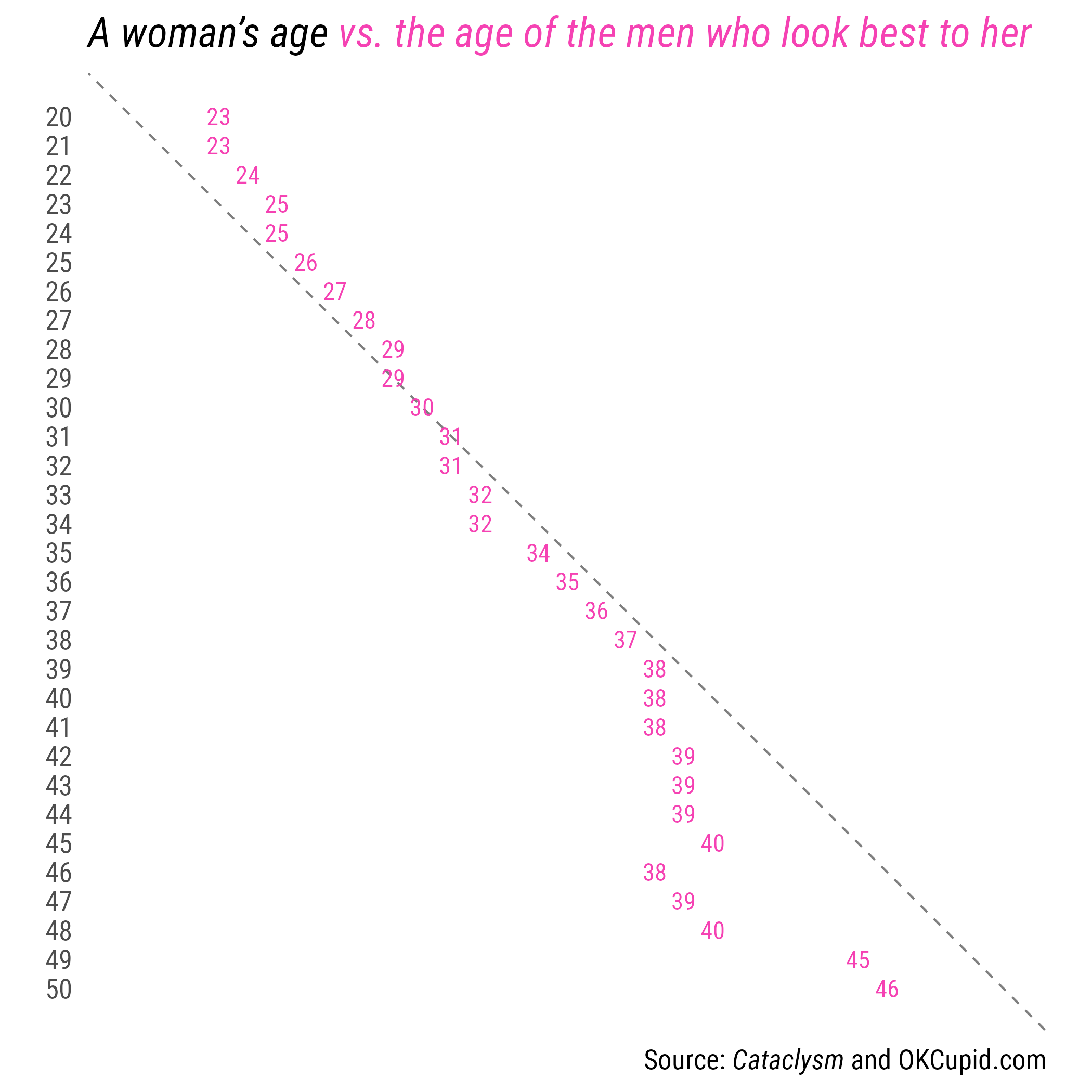
Interactive reporting with Shiny (I)
Lecture 23
Dr. Benjamin Soltoff
Cornell University
INFO 3312/5312 - Spring 2026
April 22, 2026
Announcements
Announcements
- Homework 06
- Project drafts
- Remaining class schedule
Shiny: High level view
Every Shiny app has a webpage that the user visits,
and behind this webpage there is a computer that serves this webpage by running R (or Python!).
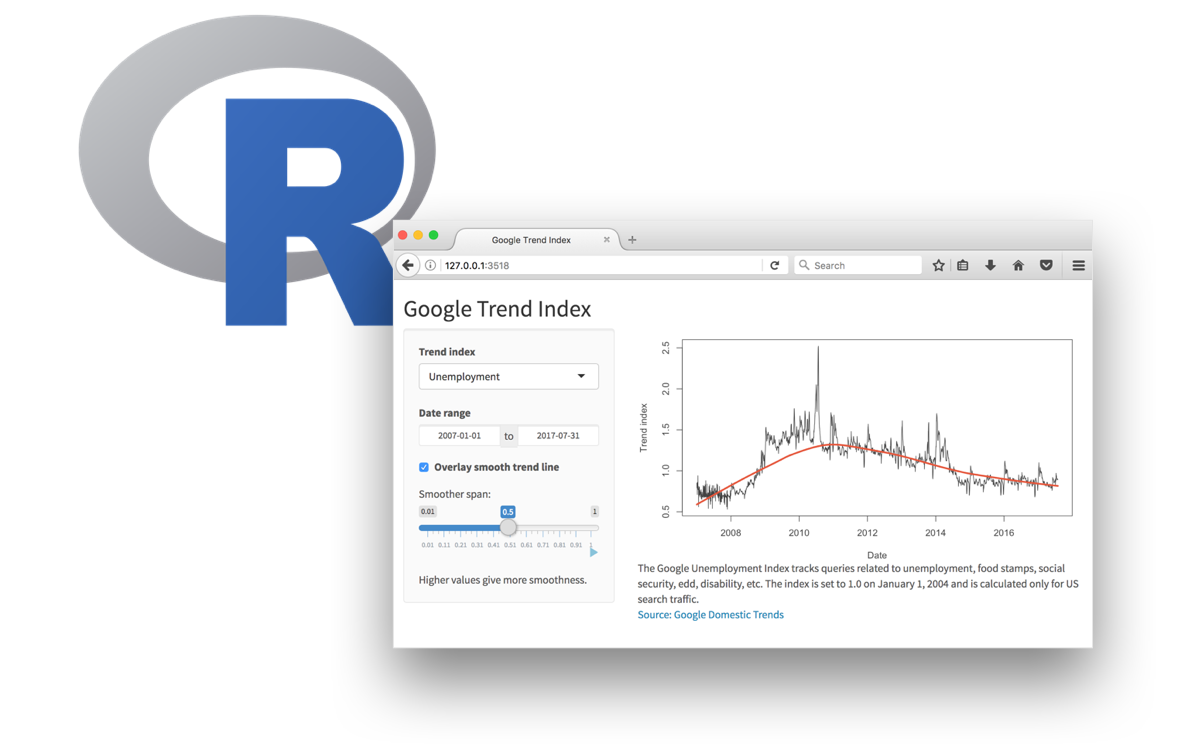
When running your app locally, the computer serving your app is your computer.
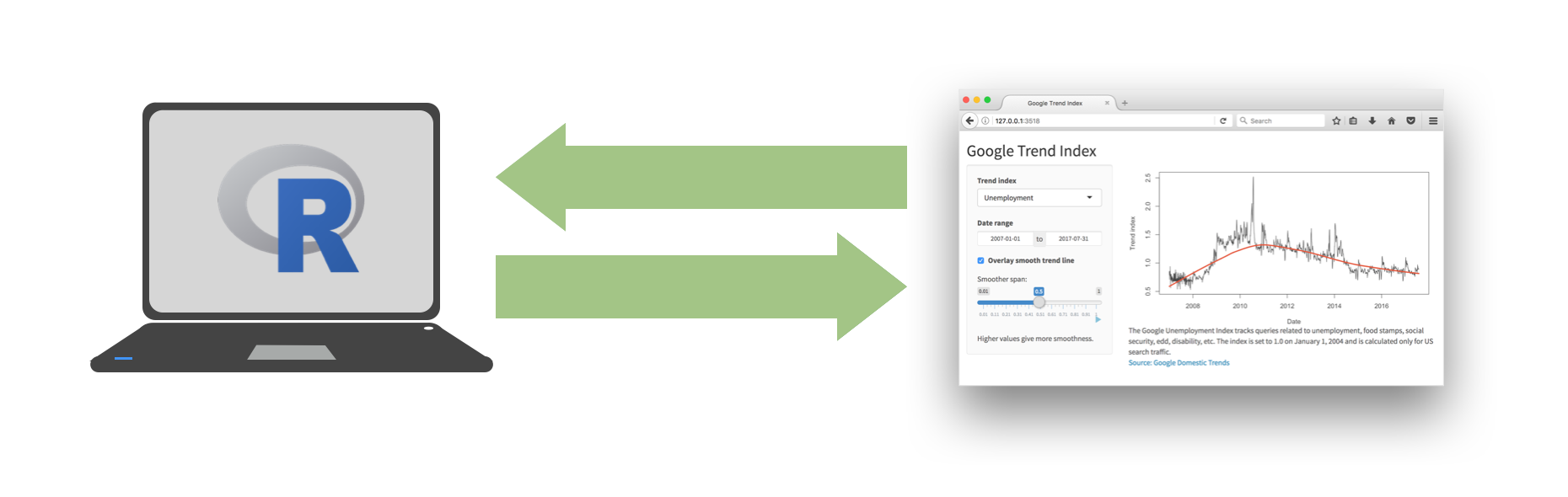
When your app is deployed, the computer serving your app is a web server.
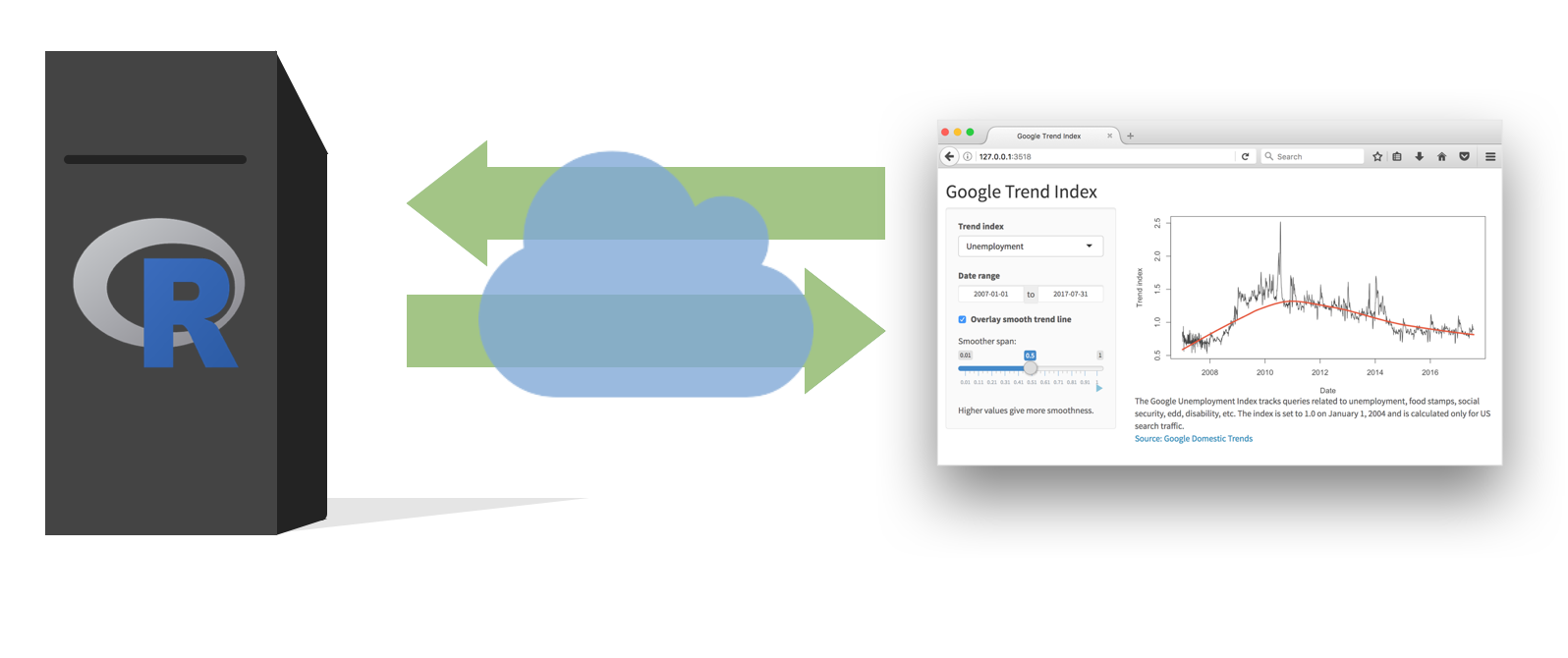
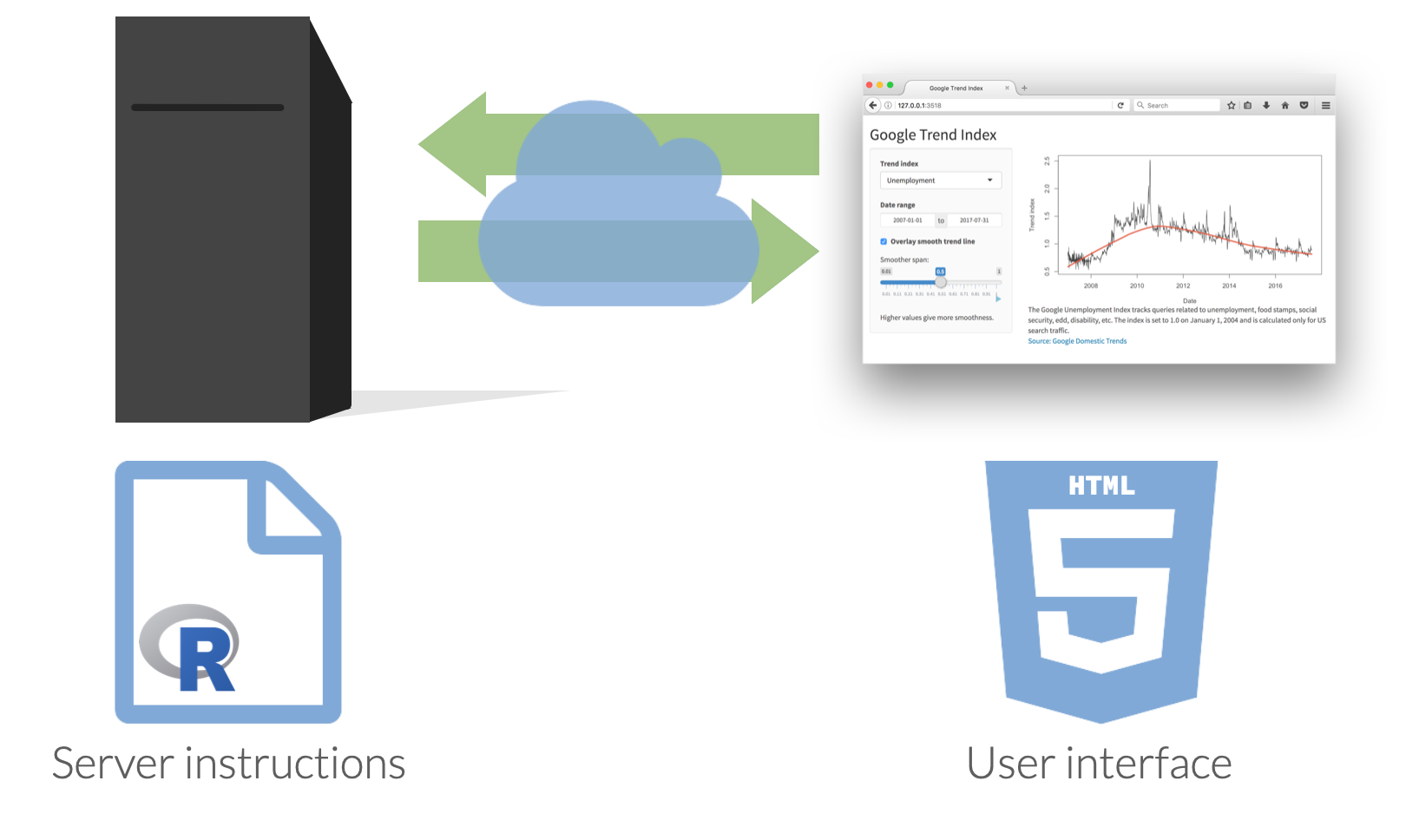
Dating rules
Age gaps
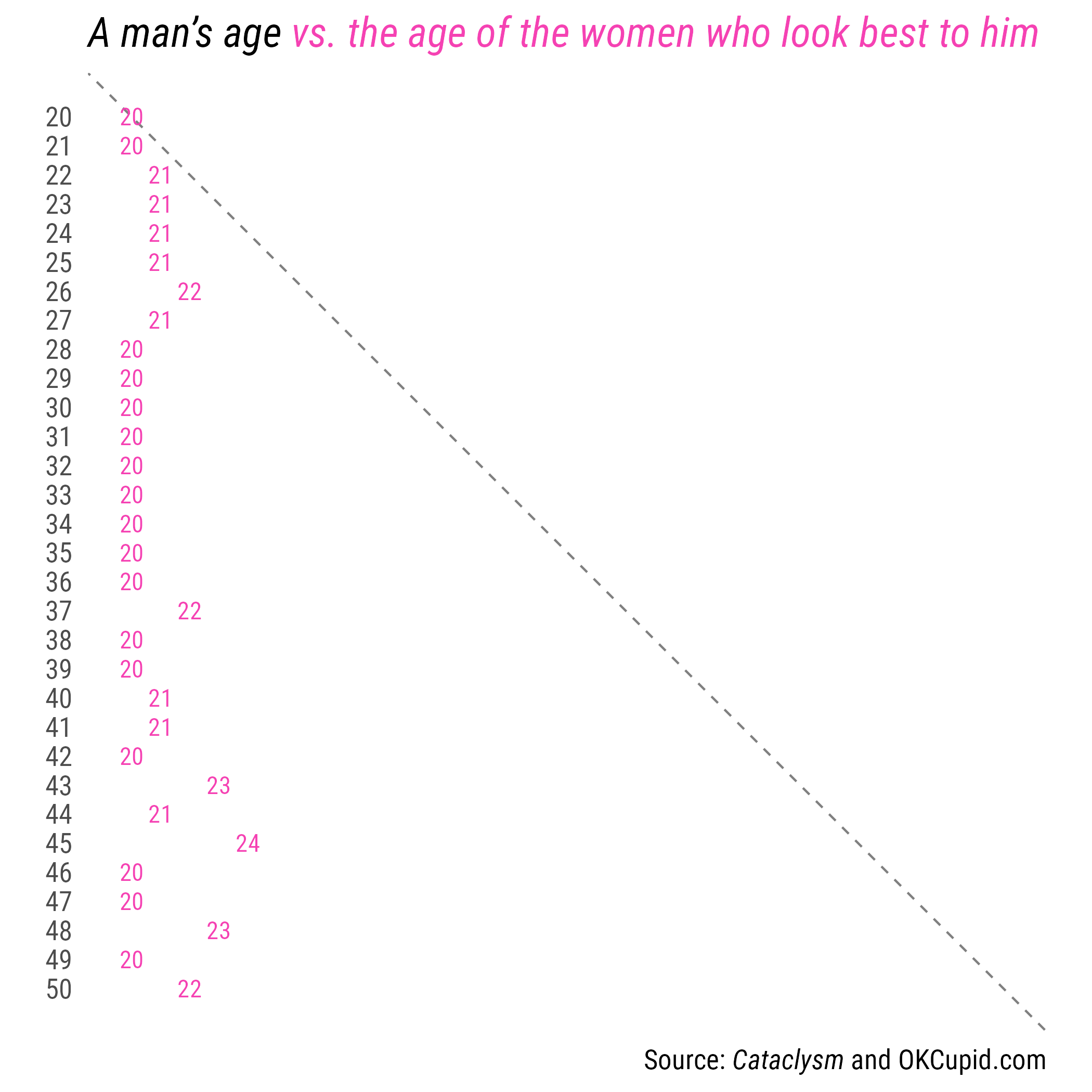
Dating rules
Anatomy of a Shiny app
What’s in an app?
Inputs and outputs
- For interactivity, app needs inputs and outputs
- Inputs - things user can toggle/adjust
- Output - R objects user can see, often depend on inputs
Inputs
Inputs
#| standalone: true
#| viewerHeight: 700
library(shiny)
library(bslib)
# Define UI ----
ui <- page_fluid(
sliderInput(
inputId = "num",
label = "Choose a number",
min = 0, max = 100,
value = 20)
)
# Define server logic ----
server <- function(input, output) {
}
# Run the app ----
shinyApp(ui = ui, server = server)Inputs
<div class="form-group shiny-input-container">
<label class="control-label" id="num-label" for="num">Choose a number</label>
<input class="js-range-slider" id="num" data-skin="shiny" data-min="0" data-max="100" data-from="20" data-step="1" data-grid="true" data-grid-num="10" data-grid-snap="false" data-prettify-separator="," data-prettify-enabled="true" data-keyboard="true" data-data-type="number"/>
</div>Inputs
Outputs
| Function | Outputs |
|---|---|
plotOutput() |
plot |
tableOutput() |
table |
uiOutput() |
Shiny UI element |
textOutput() |
text |
- Plots, tables, text - anything that R creates and users see
- Initialize as empty placeholder space until object is created
Outputs
Outputs
#| standalone: true
#| viewerHeight: 700
library(shiny)
library(bslib)
# Define UI ----
ui <- page_fluid(
sliderInput(
inputId = "num",
label = "Choose a number",
min = 0, max = 100,
value = 20
),
plotOutput("myplot")
)
# Define server logic ----
server <- function(input, output) {
}
# Run the app ----
shinyApp(ui = ui, server = server)Designing a modern UI with {bslib}
{bslib}
Modern UI toolkit for Shiny based on Bootstrap:
Creation of delightful and customizable Shiny dashboards with cards, value boxes, sidebars, etc.
Use of modern versions of Bootstrap and Bootswatch
Learn more at https://rstudio.github.io/bslib
{bslib}
Application exercise
ae-22
Instructions
- Go to the course GitHub org and find your
ae-22(repo name will be suffixed with your GitHub name). - Clone the repo in Positron, run
renv::restore()to install the required packages, open the Quarto document in the repo, and follow along and complete the exercises. - Render, commit, and push your edits by the AE deadline – end of the day
Age rule app
Instructions
- Navigate to the
age-rulefolder, and launch the app by opening theapp.Rfile and clicking on Run App. - Review the UI components - how is the user interface built?
- Close the app by clicking the stop icon
Exploring the impact of climate change
National Risk Index
- National Risk Index (NRI) assesses natural hazard risk in the United States
- FEMA map
Build a Shiny app for the NRI
Instructions
- Design a Shiny app that allows users to explore the NRI
- Follow the detailed instructions on the course site to implement the user interface
Wrap-up
Wrap-up
- Shiny apps are interactive web applications built using R or Python
- Use server-side rendering to dynamically generate content
- Design a user interface with inputs and outputs
- Combine Shiny with Quarto for interactive documents/dashboards
Acknowledgements
- Some portion of slides derived from Advanced Data Visualization